IP Address Configuration 192.168.1.1
 |
| IP Address Configuration 192.168.1.1 |
This is my personal experience to be able to connect via IP Address Configuration.
Since I didn't know the username and password on the Wi-Fi network, I asked one of the middle school students who were close to me at that time. He didn't immediately tell me the internet or Wi-Fi password but showed me how to find it through the IP Address Configuration, namely by typing the address in the 192.168.1.1 search field. If it doesn't work, you can try adding 'http://' at the beginning to http://192.168.1.1.
Previously I was looking for a way to find out the Wi-Fi password on google.search.com and found the following article in one of the Google search results.
IP Address Configuration. This method is most often used by Wi-Fi password crackers who do not use the application. The method is also quite easy and usually fail-proof.
This method is used to crack network passwords using modem routers, for example, IndiHome and the @wifi.id network.
First of all, you have to turn on Wi-Fi on your cellphone or laptop. After Wi-Fi is active, you can immediately see what hotspots are active around you.
The easiest to find and everywhere is @wifi.id, so this is the address that hackers break most often.
If you choose @wifi.id, you must connect to this address first.
Usually, after you connect, a pop-up will appear asking you to enter your username and password and at the same time, a Modify Network Configuration mode page will appear.
This is where you can start tweaking the IP address of @wifi.id. On this page, you have to change the IP Address which is usually written as 192.168.1.1 to 192.168.1.2.
If so, go to the browser and write http//: 192.168.1.254 in the address column at the top.
If you exit the login page, you don't need to be confused because this is what you've been waiting for. You just enter your username and password by selecting the word ADMIN or USER.
Remember, the username and password must be the same, whereas if you choose the username ADMIN, the password must also be ADMIN. And if you choose the username USER, the password must also be USER.
After that, go to the Settings section and look for Wi-Fi to see the username and password.
You will find the username and password that are actually used to enter @wifi.id which is currently connected to your gadget, and you just have to use it.
This is my step to get a Wi-Fi password to connect to the internet.
Step 1
Enter the IP Address 198.168.1.1 in the search field. Then an image like this will appear.
 |
| Step 1. Enter the IP Address 198.168.1.1 in the search field. |
Step 2
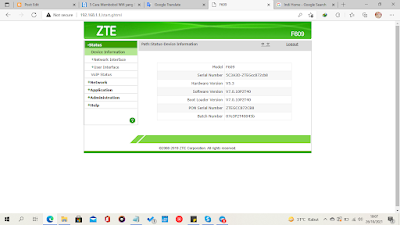 |
| Step 2. Enter the username and password. |
Step 3
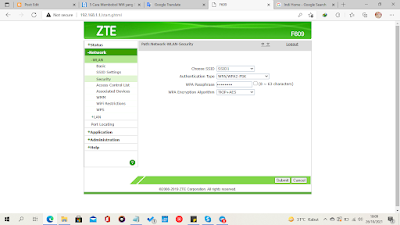 |
| Step 3. Check on +Network and select Security. |





0 Comments